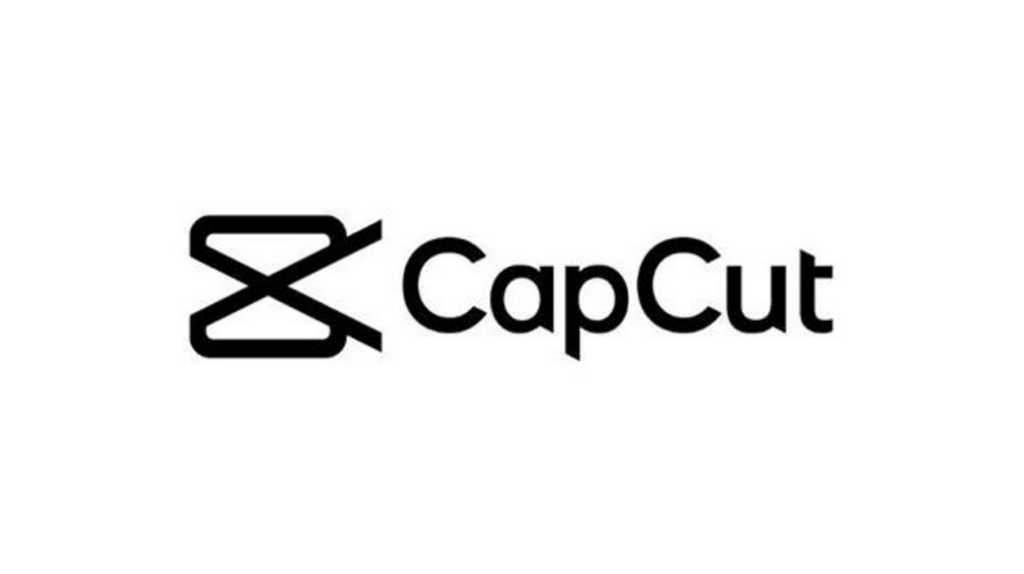
Editing on CapCut is straightforward and user-friendly. Here are some easy steps to get you started:
CapCut allows users to edit videos directly on their mobile devices, offering a wide range of editing tools and effects to enhance video content effortlessly.
1. Import Your Footage: – Open CapCut and start a new project. – Import your video clips, photos, and audio files into the app.
2. Arrange Clips: – Drag and drop your clips onto the timeline in the order you want them to appear. – Trim or split clips as needed to remove unwanted parts. You can do this by selecting the clip and using the trim/split tools.
3. Add Transitions (Optional): – CapCut offers various transition effects between clips. To add a transition, tap on the transition icon between two clips on the timeline and choose the desired effect.
4. Include Text and Titles: – Tap on the “Text” icon to add text overlays to your video. – Customize the text by adjusting font, size, color, and animation.
5. Apply Filters and Effects: – Enhance your video with filters and effects. Tap on the clip you want to edit, then select “Filter” or “Effect” to browse and apply various options.
6. Add Music and Sound Effects: – Import music from your device or choose from CapCut’s library. – Adjust the volume levels to balance your audio elements.
7. Export Your Project: – Once you’re satisfied with your edits, tap on the export button. – Choose your desired resolution and quality settings, then export your video to save it to your device.
8. Save and Share: – After exporting, save your edited video to your device’s gallery. – Share your video directly to social media platforms like TikTok, Instagram, or YouTube.These steps cover the basics of editing on CapCut
